Setup TRN Trading Indicators on TradingView
Learn how to quickly install and access your TRN Trading indicators on TradingView. Follow this simple guide to start using our professional trading tools in minutes.
Quick Start Guide
1. Get Access to the Tools
Click the "Try 30 Day Risk-Free" button to:
- Complete your registration
- Get immediate access to all tools
- Enjoy our 30-day money-back guarantee
2. Access Your Tools on TradingView
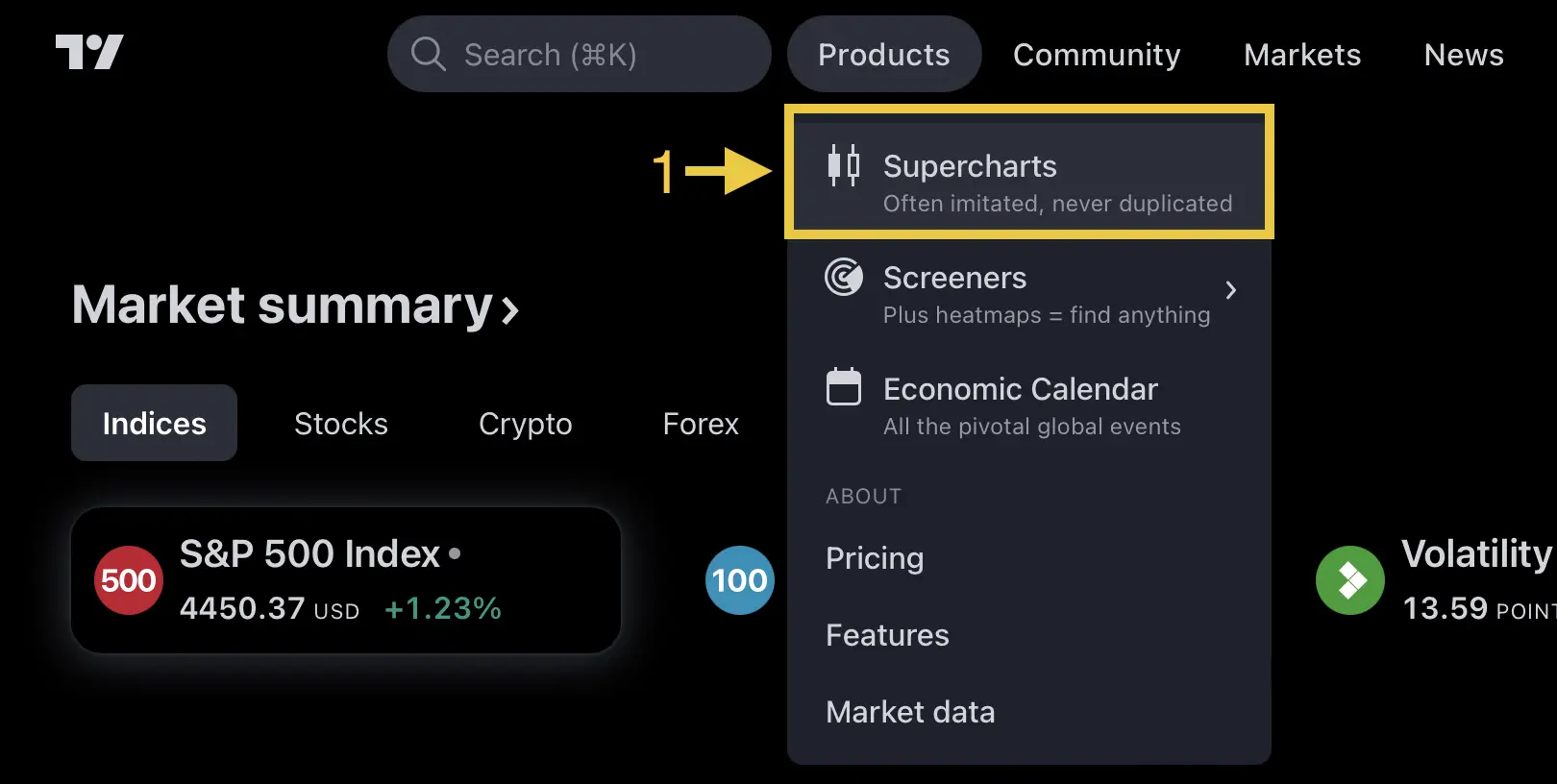
- Sign in to your TradingView account
- Go to Products > Supercharts
- Wait for tool activation (usually instant)
3. Add Indicators to Your Chart
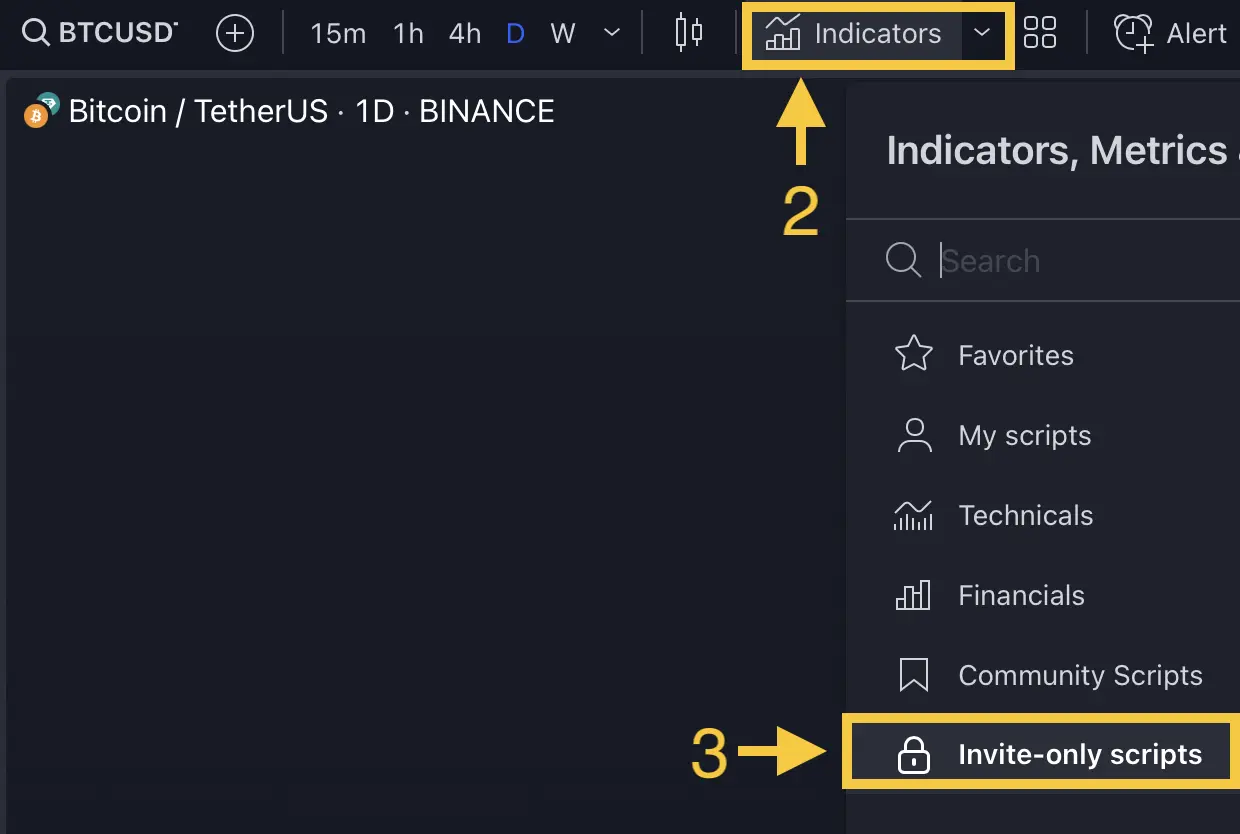
- Click the Indicators tab in the top menu
- Navigate to Invite-only scripts
- Select your desired TRN tool to add it to the chart
Troubleshooting
If tools don't appear in "Invite-only scripts":
- Refresh your TradingView page
- Clear your browser cache
- Contact support if issues persist
FAQ
How long does tool activation take?
Tools are typically activated immediately after registration. If not visible after 15 minutes, try refreshing your page or contact our support team.
Can I use multiple indicators at once?
Yes! With a paid TradingView account, you can use multiple TRN indicators simultaneously. Free accounts are limited to two indicators per chart.
How do I customize indicator settings?
Click the gear icon next to the indicator name on your chart to access and modify all available settings and parameters.